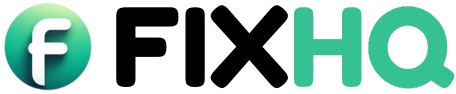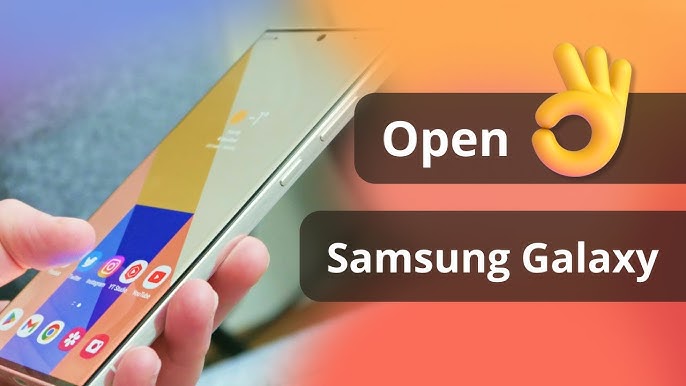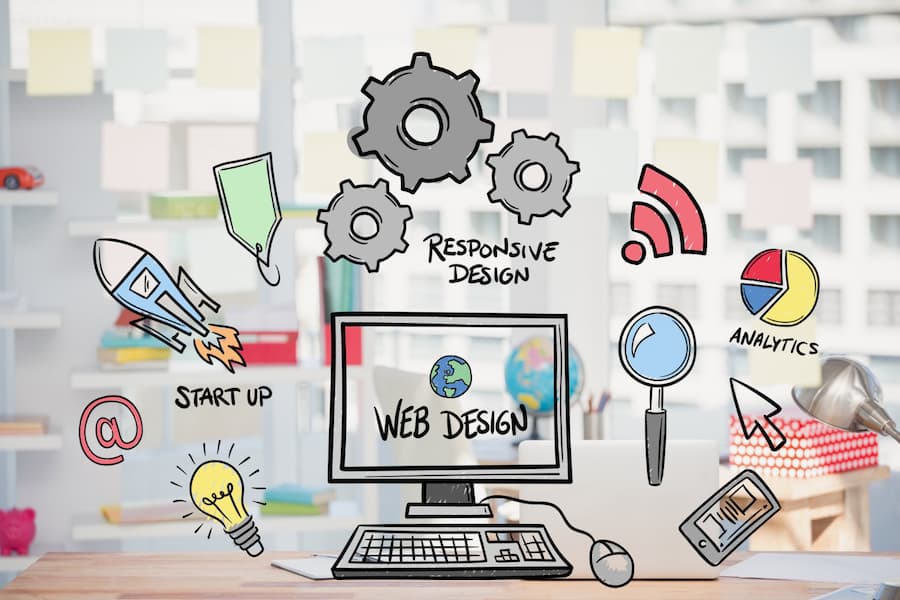If you’re wondering how to fix your Samsung Galaxy phone in 2024 you’re not alone. As smartphones get more advanced they can also encounter a range of issues from performance lags to software glitches. The good news is that most problems can be resolved with a few simple troubleshooting steps. In this article we’ll guide you through practical solutions to fix common Samsung Galaxy phone problems so you can get back to enjoying your device.
Whether it’s a frozen screen, poor battery performance or connectivity problems, having a step-by-step guide at hand can save you time and frustration. By addressing these issues you’ll not only improve your phone’s functionality but also extend its lifespan. Let’s dive into the most common fixes and solutions.
Performance Issues and Their Quick Fixes
Your Samsung Galaxy phone may sometimes feel slow or laggy and that can be super frustrating. How to fix your Samsung Galaxy phone in 2024 when it slows down? Start with some simple steps. First check how much storage is being used. If your phone’s memory is full, delete unwanted files, apps or photos. Keeping at least 20% of your phone’s storage free makes a huge difference. Also close apps running in the background. Too many apps open at once can slow down your phone a lot.
Another easy fix is to restart your phone. A quick restart helps clear temporary glitches and refreshes your device. If the phone still feels slow try clearing the cache. Cached files are temporary files stored by apps that can pile up over time. Go to Settings then Apps and clear cache for apps that take up a lot of space. These small tricks can help your Samsung Galaxy feel brand-new again.
Dealing with a Frozen or Unresponsive Screen
Is your Samsung Galaxy screen frozen and won’t move? Don’t worry it happens sometimes. The first step in how to fix your Samsung Galaxy phone in 2024 is to try a force restart. Hold the power and volume-down buttons together for about 10 seconds. Your phone will turn off and back on again which usually fixes the problem.
If restarting doesn’t work, check if an app is causing the issue. Sometimes poorly designed apps freeze the screen. Uninstall recently downloaded apps and see if the problem goes away. If the screen is still stuck try booting your phone into safe mode. Press and hold the power button then tap and hold Power Off until you see Safe Mode. This helps identify if a third-party app is causing the issue. These easy steps will help unfreeze your screen and get your phone back in action.
Battery Draining Too Fast? Here’s What to Do
Does your Samsung Galaxy battery die too quickly? Don’t worry; this is a common problem with an easy fix. Start by checking which apps are using the most battery. Go to Settings then Battery and look at the usage list. If you see an app draining too much power consider closing or uninstalling it.
Also lower your screen brightness or turn on Adaptive Brightness to save battery. Another great tip is to use Battery Saver mode which limits background activities and extends battery life. If your battery still drains, quickly update your phone’s software. Sometimes software bugs cause battery issues and updates can fix these bugs. By following these steps your battery will last longer throughout the day.
How to Fix Overheating Issues on Your Samsung Galaxy Phone
Is your Samsung Galaxy phone heating up too much? Overheating can happen when you use your phone for too long or run heavy apps. To fix this, close all running apps and give your phone a break for a few minutes. Remove any heavy phone cases that might trap heat.
You can also try lowering your phone’s performance settings. Go to Settings then Battery and Device Care and tap Performance Mode. Choose a mode that prioritizes battery life and cooling over speed. If your phone keeps overheating, avoid using it while charging. Overcharging can cause the phone to heat up quickly. Following these tips will keep your Samsung Galaxy cool and running smoothly.
Troubleshooting Connectivity Problems: Wi-Fi Bluetooth and Mobile Data
Having trouble with Wi-Fi Bluetooth or mobile data on your Samsung Galaxy? Here’s how to fix your Samsung Galaxy phone in 2024 when connections stop working. First turn the connection off and on again. For example if your Wi-Fi isn’t connected, turn off Wi-Fi in the Settings menu, wait a few seconds and turn it back on. Often this quick step solves the problem.
If that doesn’t work try resetting your network settings. Go to Settings then General Management and tap Reset. Choose Reset Network Settings and your phone will erase saved Wi-Fi passwords and settings. Reconnect to your Wi-Fi or Bluetooth device and it should work fine now. These simple steps fix most connectivity issues easily.
Software Updates: Why and How They Can Solve Most Problems
One of the best ways to solve problems on your Samsung Galaxy is to keep it updated. How to fix your Samsung Galaxy phone in 2024 often comes down to installing the latest software updates. These updates fix bugs, improve security and even add new features. To check for updates go to Settings then Software Update and tap Download and Install.
If your phone doesn’t show any updates make sure it’s connected to Wi-Fi and has enough storage space. Sometimes updates won’t install if your phone is too full. Clearing some space and restarting your phone can help. By keeping your Samsung Galaxy updated you can avoid many common issues and enjoy a smoother experience.
Hardware Problems: When to Repair or Replace Components
If your Samsung Galaxy phone has a cracked screen or broken buttons fixing it might need professional help. How to fix your Samsung Galaxy phone in 2024 when hardware is damaged? Start by visiting a certified Samsung repair center. Trained technicians can replace parts like screens, batteries or cameras.
If the damage isn’t too severe you might try a DIY fix. For example a scratched screen protector can be replaced at home. However, avoid opening your phone unless you’re experienced. Opening it without proper tools can cause more harm than good. Always weigh the cost of repairs against the price of a new phone. If repairs are too expensive upgrading to a new Samsung Galaxy might be a smarter choice.
Tips to Keep Your Samsung Galaxy Phone Running Smoothly in 2024
Prevention is better than cure. To avoid problems with your Samsung Galaxy phone follow a few simple tips. First avoid downloading too many apps you don’t need. Extra apps take up storage and can slow down your phone. Second clear cache regularly. Cached files pile up over time and can cause performance issues.
Another important tip is to protect your phone with a good case and screen protector. These keep your phone safe from physical damage. Finally restart your phone once a week to clear out temporary glitches. By following these easy tips you can keep your Samsung Galaxy phone running like new all year long.
Conclusion
By following these troubleshooting steps you can address most common issues with your Samsung Galaxy phone in 2024. Regular maintenance such as clearing cache updating software and managing apps can prevent many problems from occurring in the first place. If issues persist don’t hesitate to consult a professional technician or contact Samsung support for assistance. With the right care and timely fixes your Samsung Galaxy phone can continue to serve you efficiently throughout the year.